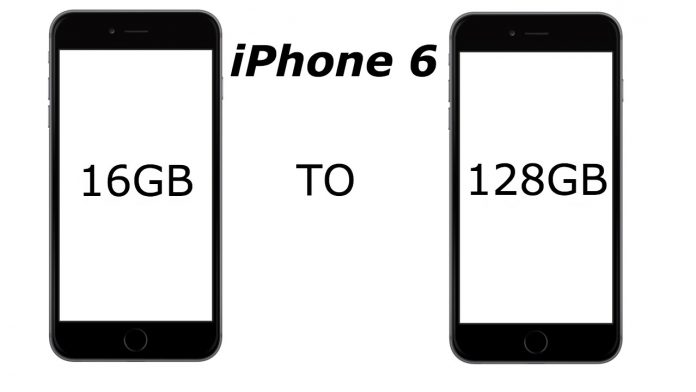As an iCloud user, you receive 5 GB of storage space free of charge. This article will show you how to buy more storage for Mac, iPhone / iPad, and PC.
iCloud: Buy more storage space on your Windows PC
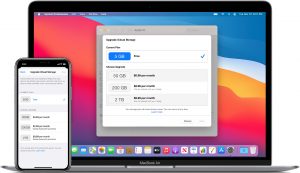
If you need more storage space in your iCloud, you can increase the quota at any time. Upgrades of 50 GB, 200 GB, and 2 TB are currently available. The prices for cloud storage are between EUR 0.99 and EUR 9.99 per month. In Windows, activate the memory plans as follows:
- Open the iCloud Control Panel and click Storage.
- Then select “Change storage plan.”
- Select your desired upgrade from the list and click on “Next.”
- Finally, enter your Apple ID and password and select “Buy.”
- The memory upgrade is immediately available to you.
macOS: expand iCloud storage
Do the following on MacOS:
- Choose Apple from the menu, then choose System Preferences.
- Under “iCloud,” click on the entry “Manage.”
- Then select “Buy more storage” or “Change storage plan.”
- Decide on the upgrade you want, click on “Next,” and enter your password.
- The memory upgrade is activated immediately.
iPhone and iPad: Buy additional iCloud storage
How to proceed with iPhone or iPad:
- Open the Settings app on your iPhone or iPad.
- In the “iCloud” tab, tap on “Manage Storage” or “iCloud Storage,” depending on the iOS version.
- Now choose the option “Buy more storage” or “Change storage plan.”
- Then select the desired storage size from the list and tap on “Buy.”
- As soon as you have entered your password, the subscription will be activated.
iCloud: Undo storage upgrade
Depending on the selected upgrade, you pay between 0.99 and 9.99 euros per month. You can cancel your subscription at any time:
- To do this, open the iCloud settings as described above.
- Instead of “Buy more storage,” select the option “Change storage plan” and click on “Downgrade options.”
- Finally, choose the free version and save your settings via “Done.”
Also Read: How to draw anime